How to Unlock Bootloader on Motorola Moto G40 Fusion? Step By Step!
In this article, I will demonstrate how to unlock the bootloader on the Moto G40 Fusion smartphone. So, the company launched this smartphone and we are going to demonstrate this tutorial guide. Now, let us directly jump to step by step guide on how to unlock the bootloader.
About Moto G40 Fusion
Here are some of the key features and specifications of the newly launched Moto G40 Fusion smartphone.
- Firstly, it has a 6.8 inches display with a resolution of 1080 by 2460 pixels.
- And Moto G40 Fusion also comes with Android 11
- And under the hood, the phone has a Snapdragon 732G chipset.
- The Phone also comes with 4/6GB GB Ram and 64/128 GB Storage.
- Furthermore, the camera sensor is – 64+8+2 triple rear camera and 16 MP front shooter.
- Finally, the battery on the phone is a non-removable 6000 mAh.
MUST-READ – Various Issues on the Moto G40 Fusion & How to Fix Them
What is Unlock Bootloader? Unlocking bootloader on Moto G40 Fusion?
Unlocking Bootloader on the Moto G40 Fusion smartphone means accessing the way for installing custom recoveries such as TWRP recovery. Also, rooting your device and installing custom ROMS. Many manufacturers provide smartphones with a locked bootloader and as a result, one needs to unlock it before proceeding. So, Unlocking the bootloader is the first step before one can further customize their smartphone.
- For Further Assistance Read, Install TWRP Recovery on Moto G40 Fusion
Pro’s or Advantages of Unlocking Bootloader on Moto G40 Fusion?
Here are some benefits of unlocking the bootloader on the Moto G40 Fusion:
- Firstly, one can root the smartphone after unlocking the bootloader.
- And you can install TWRP or CWM Recovery on the phone.
- Also, you will be able to install various custom Roms on the phone.
- Finally, if you unlock the bootloader on your Moto G40 Fusion smartphone, the warranty will be void.
Related Article. Root Moto G40 Fusion
What can go wrong while unlocking the bootloader on Moto G40 Fusion?
The most common question would be, is it safe to unlock bootloader on the Moto G40 Fusion? Below are the consequences of unlocking the bootloader.
- Moto G40 Fusion android phone could wipe itself while unlocking the bootloader, so you might loose your data and important files.
- Secondly, it compromises your security of the smartphone. A thief can have access to your phone bypassing your pin or password.
- And most importantly, if anything goes wrong, the Moto G40 Fusion smartphone will no longer be able to boot and making your purchase almost useless.
Let’s unlock the bootloader on the Moto G40 Fusion
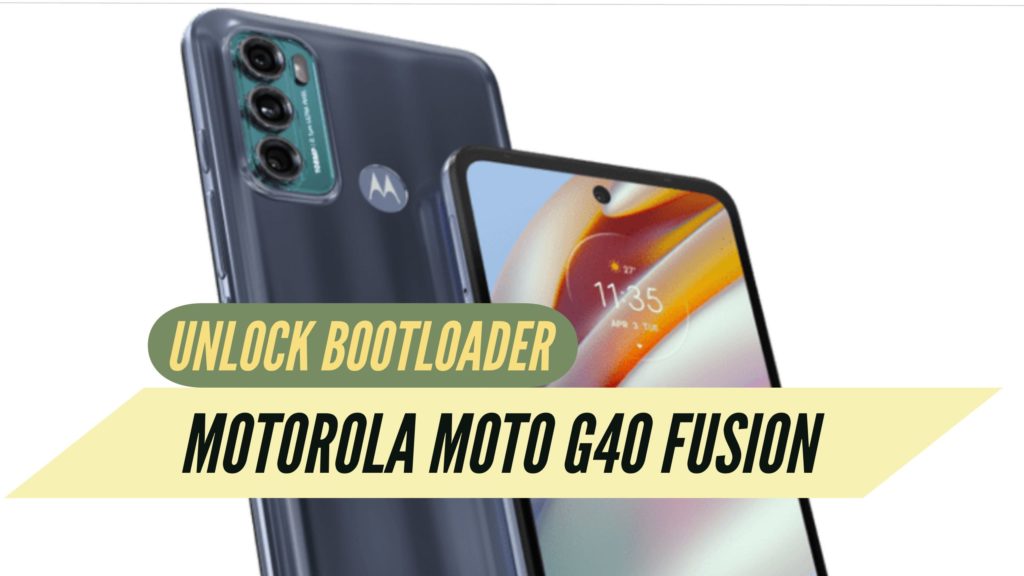
- First of all, charge the phone fully.
- Next, enable USB Debugging on Moto G40 Fusion by going to Setting>About>Software>Build Number and Tap on the build number repeatedly so that the Developer mode will turn on.
- And then go back and click on Developer options.
- In the developer options, there is an OEM unlock option then enable that option.
- Furthermore, you will be asked for a full factory reset of your smartphone before unlocking, so make sure to back up your data before proceeding.
- Tech Droid Tips is not responsible if anything goes wrong with the device. Please do it at your own risk.
- Firstly, Setup ADB and Fastboot on your PC. To do that download ADB here.
-
Install procedure For ADB Fastboot :
1. Launch it That Require administrator privileges.
2. Click Yes to install ADB and Fastboot or No to not.
3. Press Yes to install ADB system wide or No for the current user only
4. Click Yes to install Drivers or No to skip
5. Continue the Driver installation
6. 15 seconds passed – it will finish the process Source – XDA - Furthermore, make sure about the drivers, install properly on the computer. Also, take a backup of the necessary data because it will wipe your data.
- Also, now connect your Moto G40 Fusion phone to the PC.
Furthermore, Unlock Procedure
- Also, power off Moto G40 Fusion and then press the power and volume down button simultaneously. This will take your Moto G40 Fusion to the bootloader.
- Firstly, open the command prompt on the PC in the Fastboot folder (Win + R & then type cmd, click enter).
fastboot oem get_unlock_data
- Furthermore, the Fastboot will return the following message. Example:
$ fastboot oem device id
( bootloader )—————————————————
( bootloader ) Device ID.
( bootloader ) CJM58B679A38P6B613ED918F27D05E013
( bootloader ) F93190ND558261DBAC4484E8EF8789B1
( bootloader )—————————————————
- Also, the above Device ID is needed to get the unique unlock ID for the Moto G40 Fusion Android phone.
- Furthermore, combine & paste the ID above similarly –
CJM58B679A38P6B613ED918F27D05E013F93190ND558261DBAC4484E8EF8789B1
- Also, copy the Device ID and also your phone’s IMEI number and paste it on the developer website. Head on to this webpage > scroll all the way down > Also, copy the unlock string without space > Click on Can my device be unlocked? > thereafter, and then click on REQUEST UNLOCK KEY > Agree to the popups.
- Finally, hit the confirm button and you will get an email from the company also containing the unlock code. (UNIQUE KEY)
- And also remember, the process will wipe the data on the Moto G40 Fusion phone.
- Furthermore, also type the following in the command prompt, furthermore, this will factory Reset the Moto G40 Fusion device.
fastboot oem unlock UNIQUE_KEY
- Also, replace the above UNIQUE_KEY with the unlock code you received via mail.
- Finally, almost done, also to reboot the phone by entering the following code:
fastboot reboot
- Finally, you have successfully unlocked the bootloader on the Moto G40 Fusion.
Related.How to Install Custom ROM on Moto G40 Fusion
In conclusion, Android versions later than lollipop come with an option of OEM Unlock in the developer options. So, it’s quite easy to unlock the bootloader on any latest smartphone device. And Still, some smartphones may not come with this option. Hence, in order to unlock the bootloader, you need to manually do it via PC.
Related article. Unroot Moto G40 Fusion and go back to stock ROM
If you are encountering any issues regarding bootloader unlocking on Moto G40 Fusion then do let me know in the comment section below. Furthermore, I will be happy to assist you 😀